Compatible Apps
You can discover the latest available AppRadio Mode compatible Android applications and even download them to your smartphone.
Installing applications of your choice on the smartphone
1 Tap [Compatible Apps].
Compatible Apps displays the number of unread applications.
The compatible Pioneer product (when the smartphone is connected)
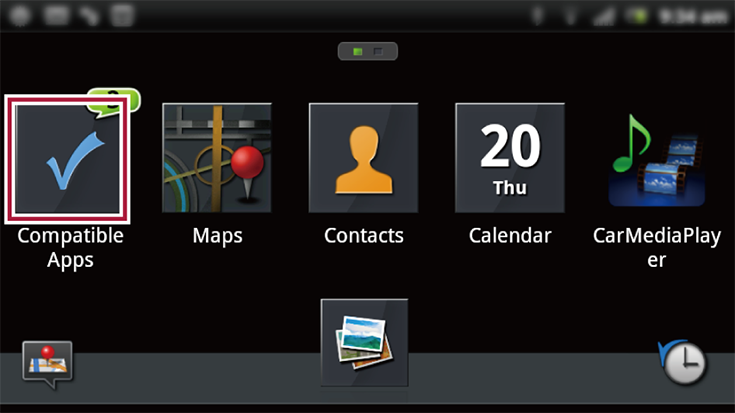
The smartphone screen (when the smartphone is not connected to the compatible Pioneer product)

The above display is the smartphone single use display when the smartphone is connected via Bluetooth.
2 Tap an application icon you want to install.
You can select from [New], [Recommended] or [Categories].
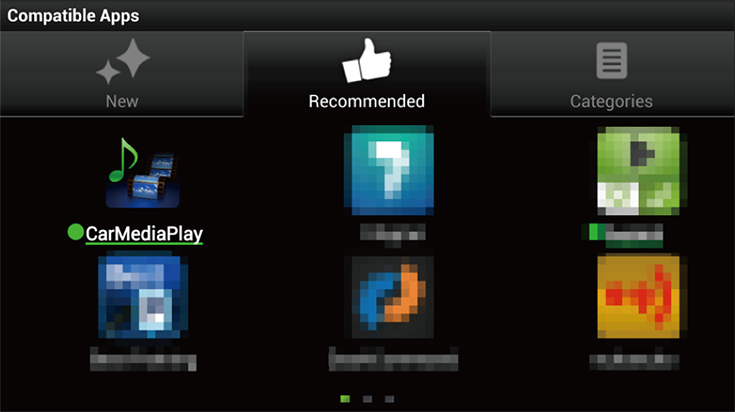
If you press the Menu button, and tap [Region Setting], the applications suitable for your area will be shown.
The names of unread applications appear in bold with a green underline and dot next to them.
3 Tap [Install].
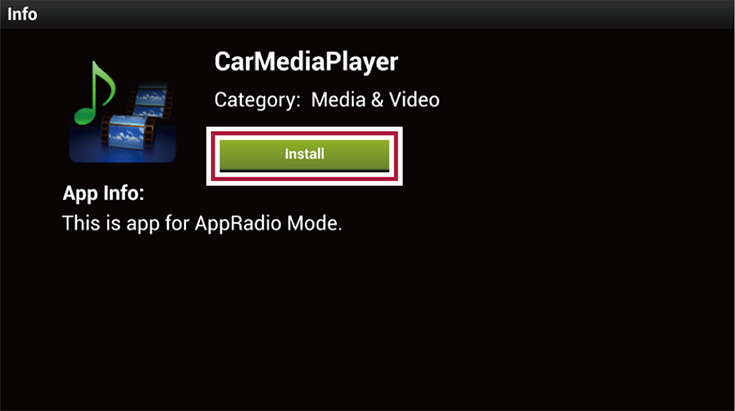
The message confirming whether to browse the Google Play on the smartphone appears.
4 Tap [OK].
The Google Play screen appears on the smartphone.
5 Perform the required operations on the smartphone to install the application.
6 Restart the AppRadio app on the smartphone.
The icon of the additionally installed application appears on the Application menu screen.
If the application does not launch, you can tap the icon to start the application.