Customizing preferences
You can change the various settings.

The above display is the smartphone single use display when the smartphone is connected via Bluetooth.
1 Start up the AppRadio app without connecting the smartphone to the compatible Pioneer product.
The AppRadio app will open the smartphone single use display.
2 Tap [Settings / Help].
3 Tap the item that you want to change the setting.
Changing the wallpaper
You can set a favorite photo in your smartphone as the wallpaper of the Application menu screen.
1 Tap [General] on the setting screen.
2 Tap [Wallpaper].
3 Select a photo you want to set as the wallpaper.
“Wallpaper Preview” is displayed.
4 Tap [Set].
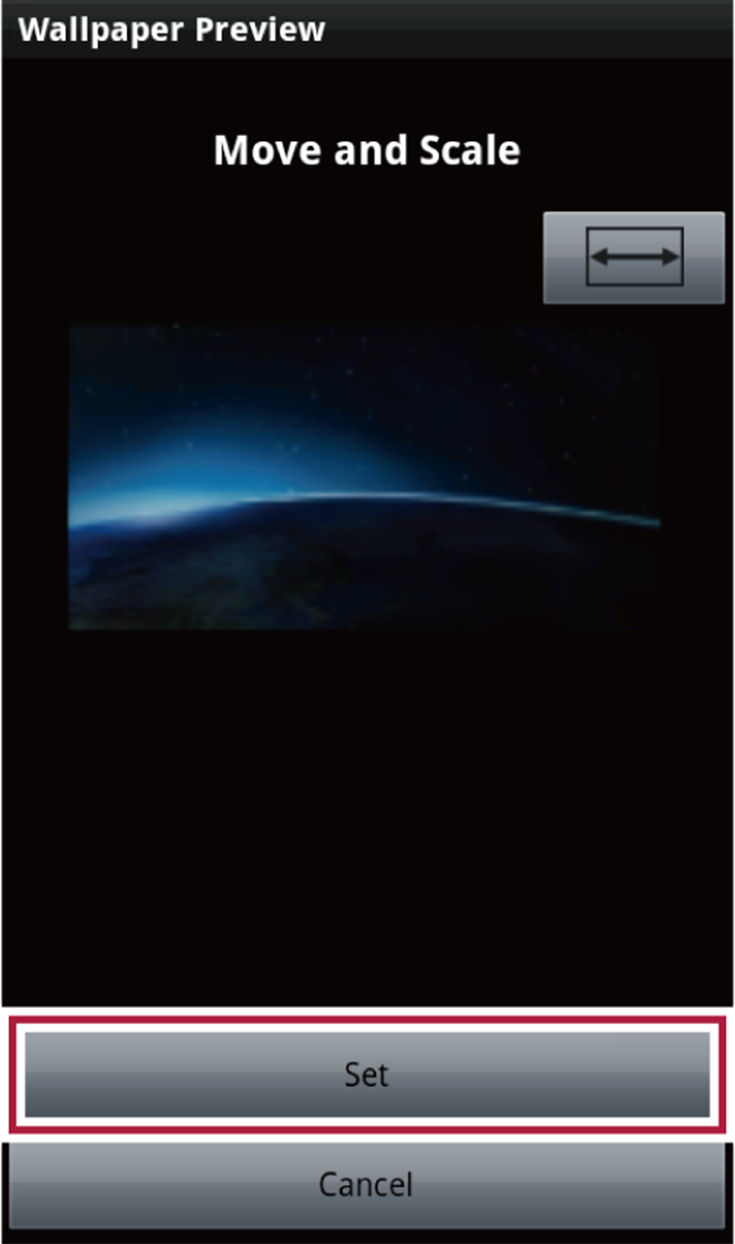
If you tap [ ] or [
] or [ ], the displayed size switches to fit the screen width or height.
], the displayed size switches to fit the screen width or height.
Setting the Simple Mode
You can set the Simple Mode to hide or display the Contacts, Calendar and Photos applications on the Application menu screen.
1 Tap [General] on the setting screen.
2 Tap [Simple Mode] to set to on.
Calendar and Photos applications are hidden on the Application menu screen.
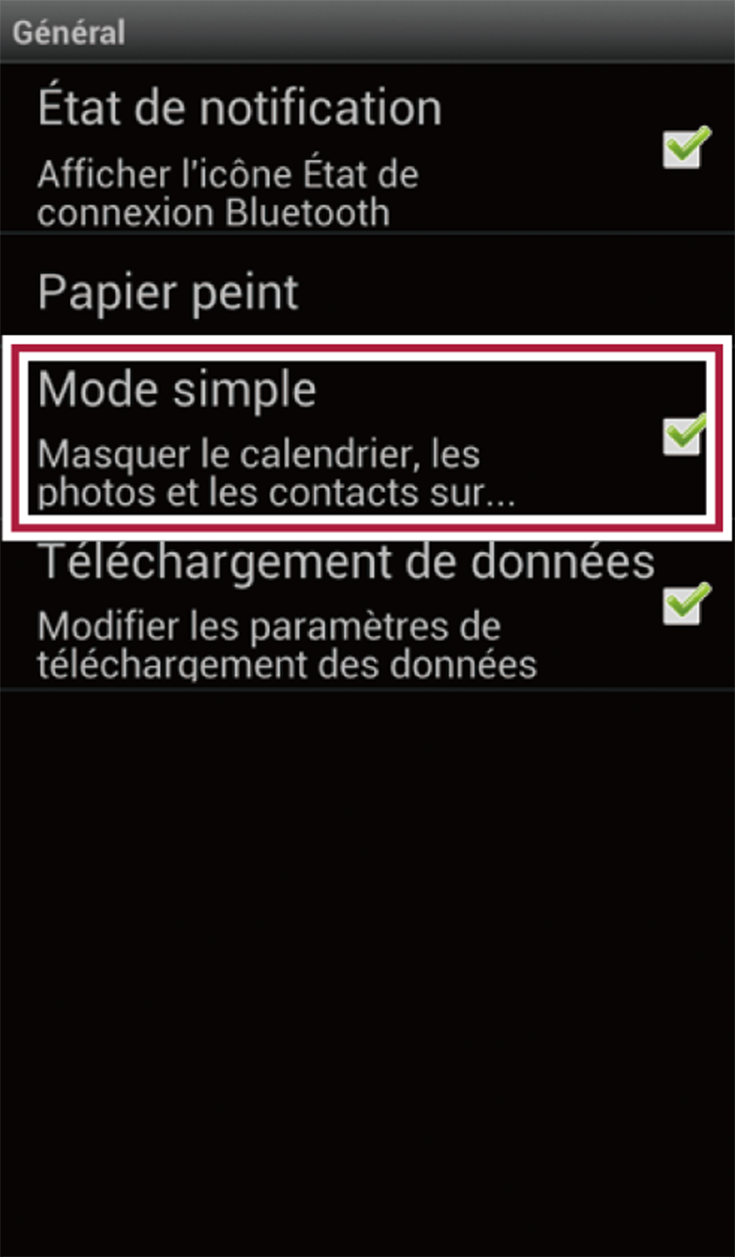
To display the applications tap again to set the Simple Mode to off.
Logging in to SNS
You can log in to Facebook or Twitter from the AppRadio app.
1 Tap [SNS].
The login screen is displayed.
Uploading data on your usage of the AppRadio app
In order to improve the quality of the AppRadio app, Pioneer would like to collect personal data on how you are using AppRadio app.
Read our privacy policy to see how the data we collect is used.
If you agree with our policy, please enable the Data Upload function.
1 Tap [General] on the setting screen.
2 Tap [Data Upload] to set to on.
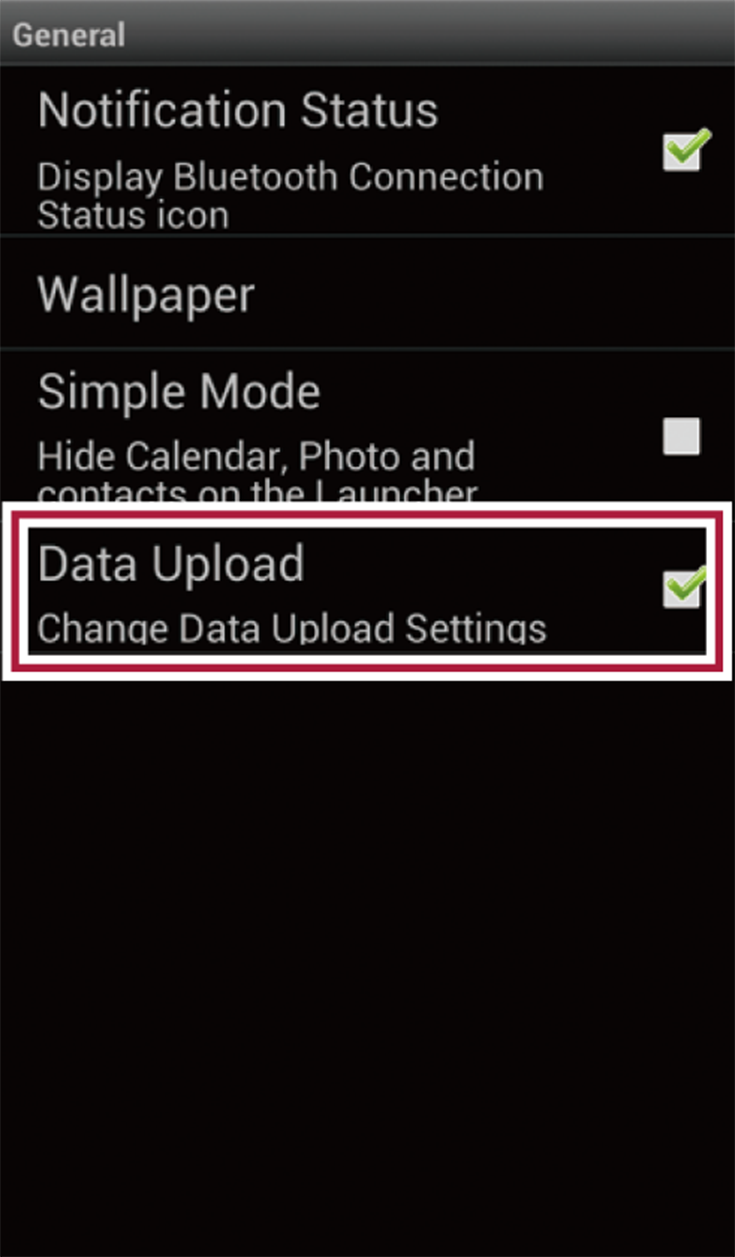
If you want to stop uploading the data, tap [Data Upload] again.
Help page
If you have problems operating this application, refer to the Help page.

The above display is the smartphone single use display when the smartphone is connected via Bluetooth.
1 Start up the AppRadio app without connecting the smartphone to the compatible Pioneer product.
The AppRadio app will open the smartphone single use display.
2 Tap [Settings / Help].
3 Tap [Precautions] in the Help menu.