Customising preferences
You can change the various settings.
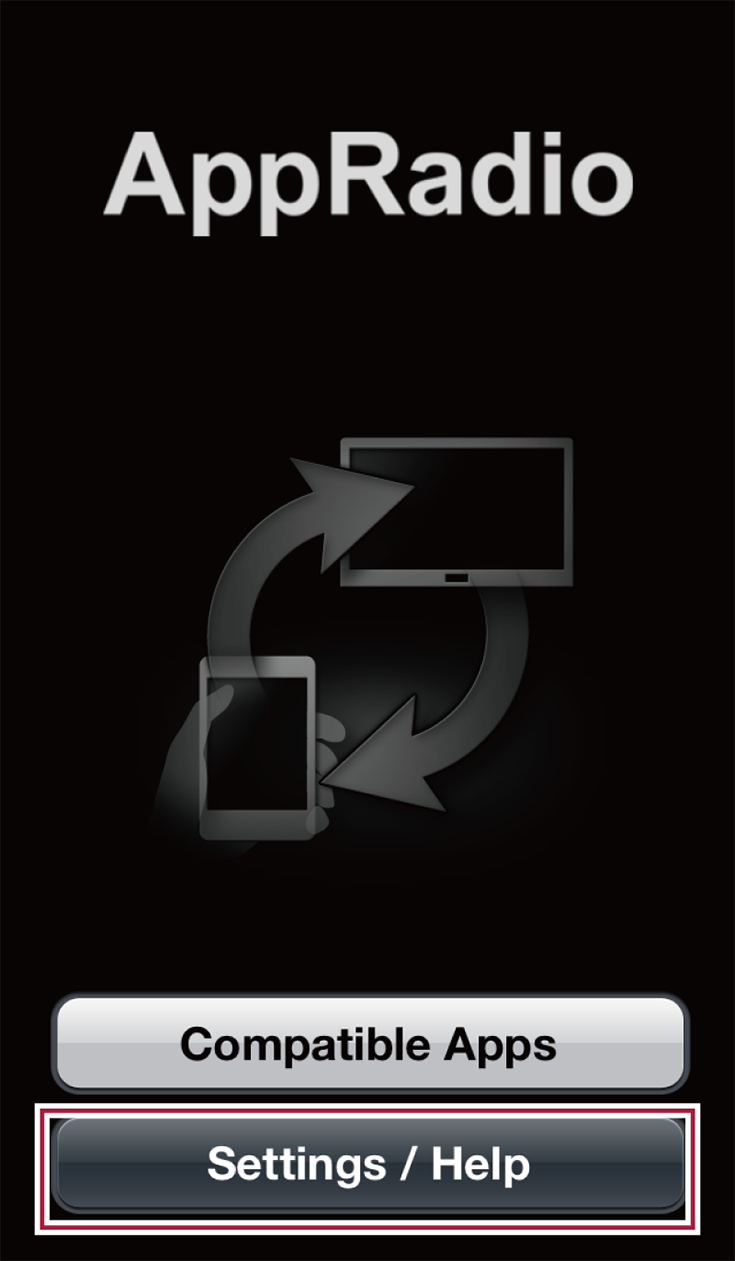
The display is different depending on the generation of iPhone.
1 Start up the AppRadio app without connecting the iPhone to the compatible Pioneer product.
The AppRadio app will open the iPhone single use display.
2 Tap [Settings / Help].
3 Tap the item that you want to change the setting.
Changing the wallpaper
You can set a favourite photo in your iPhone as the wallpaper of the Application menu screen.
1 Tap [Wallpaper] on the setting screen.
2 Select a photo you want to set as the wallpaper.
“Wallpaper Preview” is displayed.
3 Tap [Set].
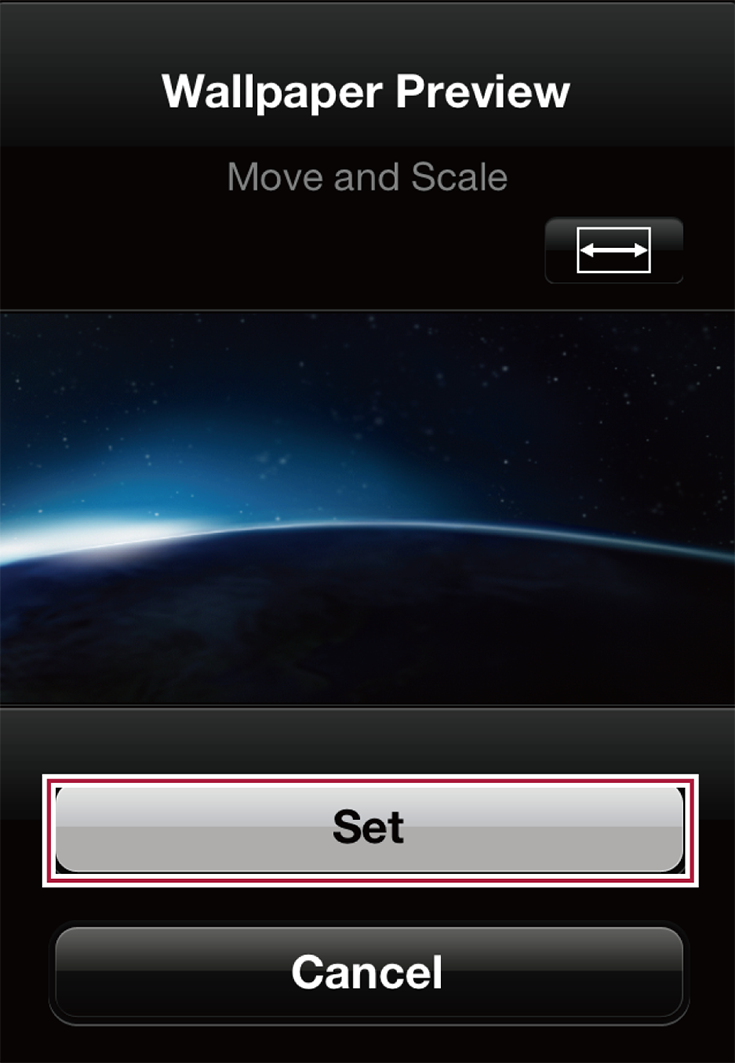
If you tap [ ] or [
] or [ ], the displayed size switches to fit the screen width or height.
], the displayed size switches to fit the screen width or height.
Setting the Simple Mode
You can set the Simple Mode to hide or display Calendar and Photos applications on the Application menu screen.
1 Tap [Simple Mode] on the setting screen.
2 Tap the Simple Mode switch to set to on.
Calendar and Photos applications are hidden on the Application menu screen.
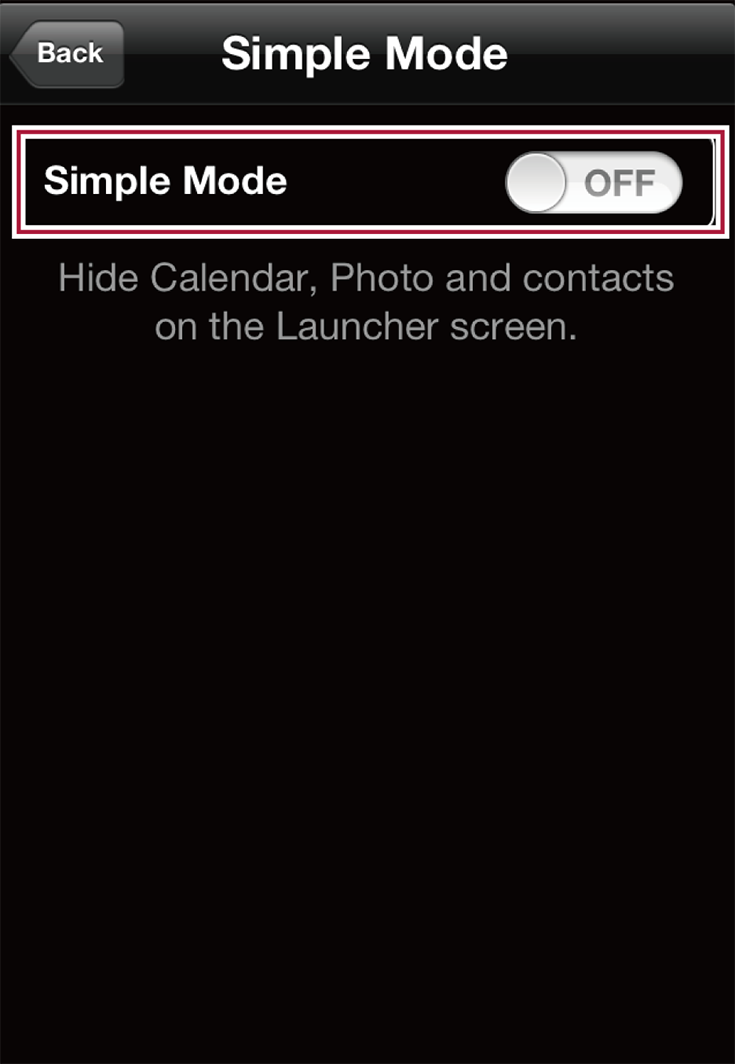
To display the applications tap again to set the Simple Mode to off.
Logging in to SNS
You can log in to Facebook or Twitter from the AppRadio app.
1 Tap [SNS].
The login screen is displayed.
Uploading data on your usage of the AppRadio app
In order to improve the quality of the AppRadio app, Pioneer would like to collect personal data on how you are using AppRadio app.
Read our privacy policy to see how the data we collect is used.
If you agree with our policy, please enable the Data Upload function.
1 Tap the Data Upload switch to set to on.
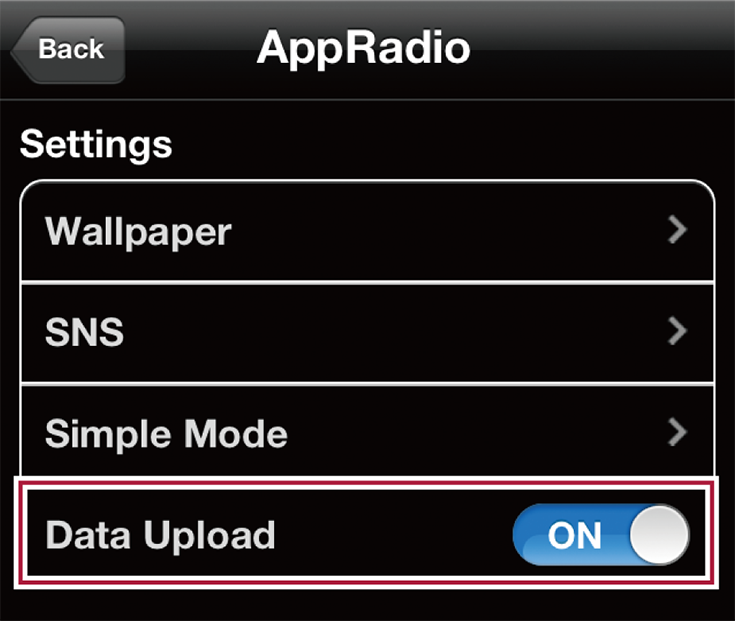
If you want to stop uploading the data, tap the switch again.
Help page
If you have problems operating this application, refer to the Help page.
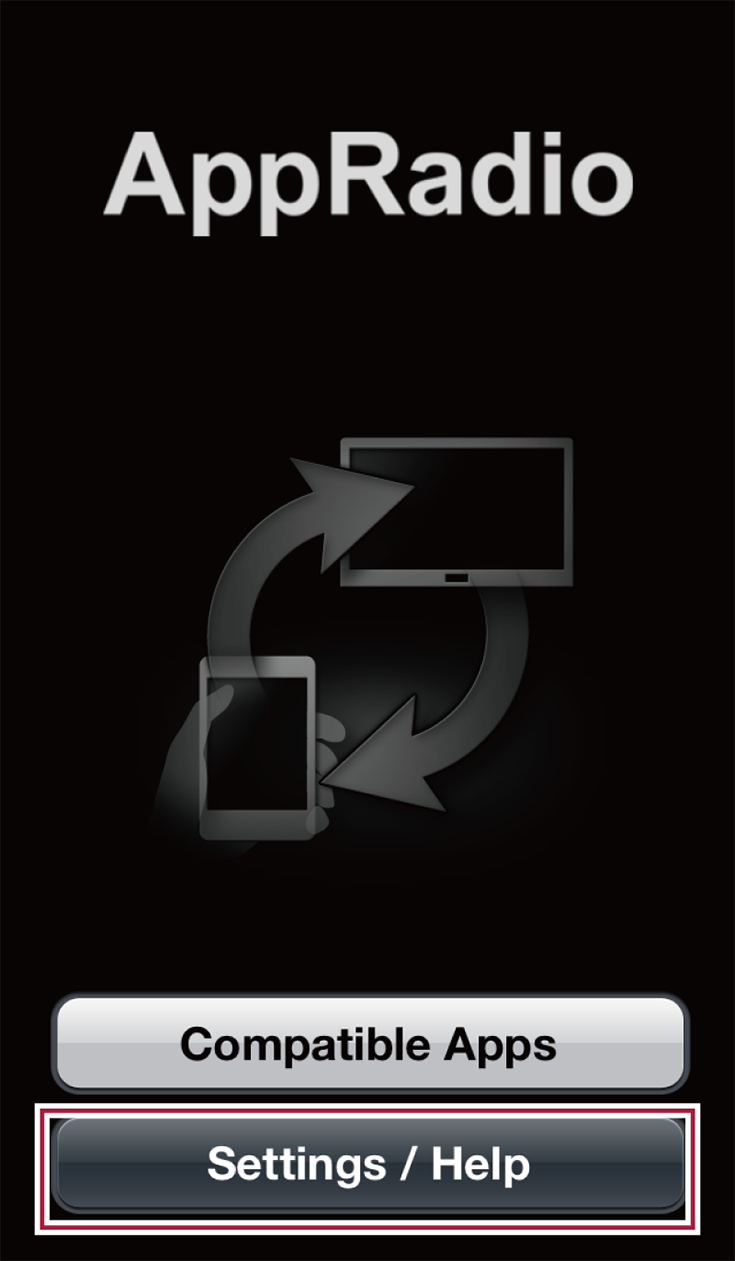
The display is different depending on the generation of iPhone.
1 Start up the AppRadio app without connecting the iPhone to the compatible Pioneer product.
The AppRadio app will open the iPhone single use display.
2 Tap [Settings / Help].
3 Tap [Precautions] in the Help menu.