Introduction of the keys
 | Completes text entry. A long press opens the “Keyboard settings” screen. |
 | Deletes the input text one letter at a time, beginning at the end of the text. Continuing to tap the key deletes all of the text. |
 | Hides the keyboard. |
 | Allows you to enter emoticons. |
 | Toggles between upper and lower case characters. |
 | Toggles key input between numbers and symbols. |
 | Changes keyboard language. |
Word suggestion
After some characters are entered, the application offers suggested strings from the past history and dictionary.
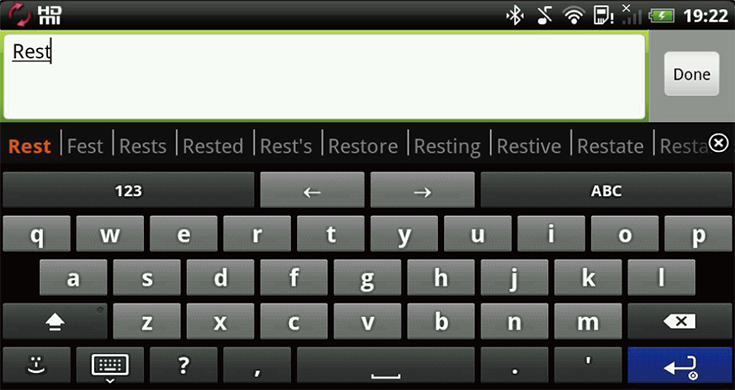
Tapping one of character strings in the displayed suggestions confirms the entry. When the cursor is in the character string, you can use the Space key to confirm the entry instead of tapping it.
Tapping the
 key to the right of the suggestion closes it and restarting the application opens it.
key to the right of the suggestion closes it and restarting the application opens it.A long press of a character string in the suggestion list records it in the dictionary set in the system, which increases the frequency it will appear.
Auto capitalization
When a capital letter is needed at the beginning of a new sentence, an uppercase letter is automatically made available.