Keyboard settings
Used to make keyboard settings.
Keyboard language settings
Special dictionary
Key vibration effect setting
Key sound effect setting
Key sound effect volume setting
Long press time setting
Keyboard language settings
Sets the keyboard language.
1 Open “Keyboard settings”.
2 Tap [Keyboards].
3 Tap the language you want to use and select the checkbox.
You can select multiple languages.
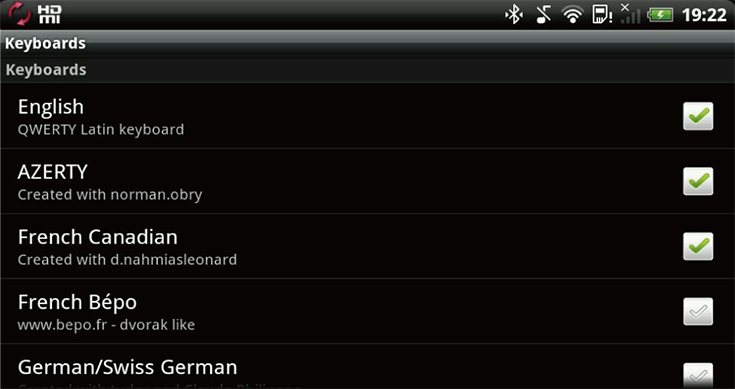
Special dictionary
Makes a number of dictionaries available.
User dictionary: A dictionary storing the recorded character strings stored by long pressing the Suggestion list.
Auto dictionary: A dictionary that stores often used character strings.
Contacts dictionary: A dictionary storing names of people registered in the contacts list.
1 Open “Keyboard settings”.
2 Tap [Special dictionaries].
3 Tap the dictionary you want to use and select the checkbox.
You can select multiple dictionaries.
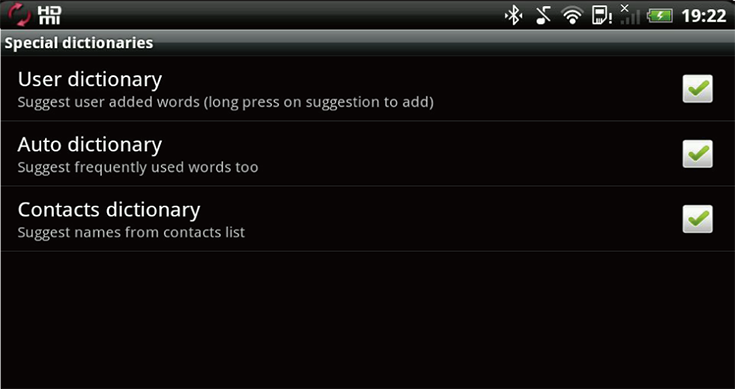
Key vibration effect setting
Sets the keyboard to vibrate when it is tapped.
1 Open “Keyboard settings”.
2 Tap [Vibrate on key-press] and select vibration strength in the dialogue box that appears.
Select None (off), Light (light), Medium (medium) or Strong (strong).
Key sound effect setting
Selects whether a tone should be heard when you tap the keyboard.
1 Open “Keyboard settings”.
2 Tap [Sound on key-press] and select the checkbox.
Key sound effect volume setting
Sets the volume of the tone heard when you tap the keyboard.
1 Open “Keyboard settings”.
2 Tap [Tweaks].
3 Tap [Set custom volume] and select [Custom key-press volume].
4 Tap [Custom key-press volume] and set the volume in the dialogue box that appears.
Long press time setting
Sets the time after which a tap is recognised as a long press.
1 Open “Keyboard settings”.
2 Tap [Tweaks].
3 Tap [Long-press time] and select the length in the dialogue that appears.
Select from Faster (faster), Fast (fast), Normal (default time), Slow (slow), Slower (slower) and Never (off).